I have tried to give you a basic illustrated guide showing how to attach pictures.
There are two possible complications which mean that this might not work - either it is the wrong type of file - i.e. the bit at the end of the file name is in the list in the bottom half of the third picture, or the file is too big. Whilst both of these are normally solvable problems they do make life much more complicated, so for convenience, and since the chances are they will not apply, I have ignored these. If these situations do apply, please PM me, or someone else who looks as though they might be able to help!
Each stage has a picture to go with it! Before you start doing this, I suggest that you open another window showing this thread, so you can work in one, and still see my instructions in the other.
Stage one: Go to the bottom of the thread as though you were going to post a reply in the normal way. Click 'Go Advanced'
Stage two: Click 'manage attachements'
Stage three: Click 'browse'
Stage four: Click the drop down box and go to where the pictures are stored on your computer.
Stage five: Click on the file you want - it might be showing as a picture as I have mine, or it might just be showing as a file name. It does not matter which. Click open.
Stage six: Now, if you want to add another picture you go back to stage three, but clicking the second 'browse' down, and repeat until you have added as many as you wish to. Then click 'Upload'. Your pictures are then being copied onto the Forum's computer also known as the server. This may take a little while, depending on how many pictures you are 'uploading', how big they are and how fast your internet connection is. Be patient!
Stage seven: If you change your mind and you want to remove any of the pictures you can click 'remove' and select the picture you wish to remove. Click close window.
Stage eight: The circle at the bottom shows the pictures/files you are going to share with us. If you want to change your mind, click 'Manage Attachments' again, and that will take you back to the window you were working in a moment or two ago. Type your message in the normal way, and then click 'Submit Reply'.
Final stage - feel smug
cariad
Welcome to the BDSM Library.
Results 1 to 3 of 3
Thread: How to post pictures
Threaded View
-
10-25-2006 #1cariadGuest
Last edited by cariad; 09-14-2007 at 01:58 AM.
Thread Information
Users Browsing this Thread
There are currently 1 users browsing this thread. (0 members and 1 guests)
 Members who have read this thread: 0
Members who have read this thread: 0
There are no members to list at the moment.
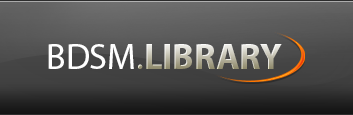




 Reply With Quote
Reply With Quote